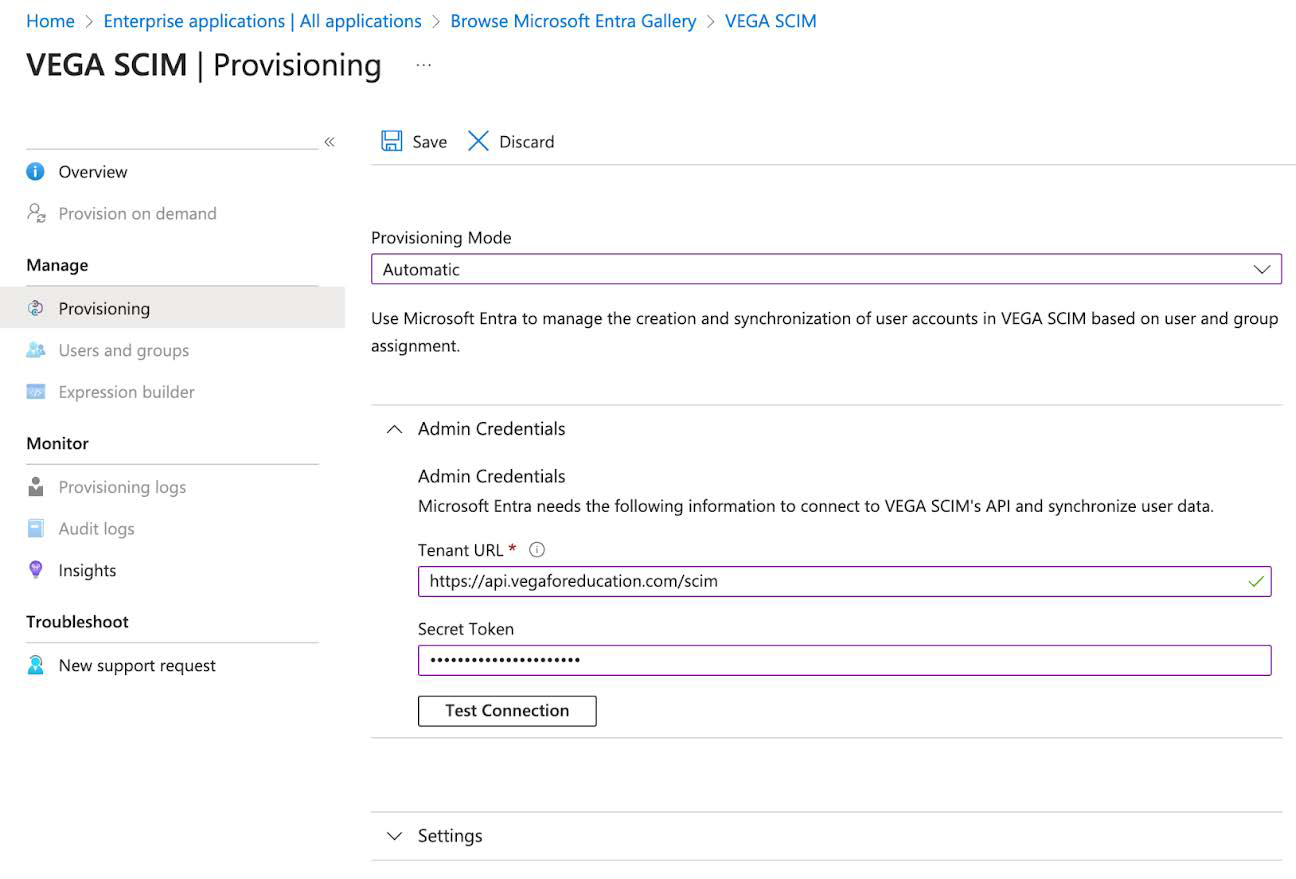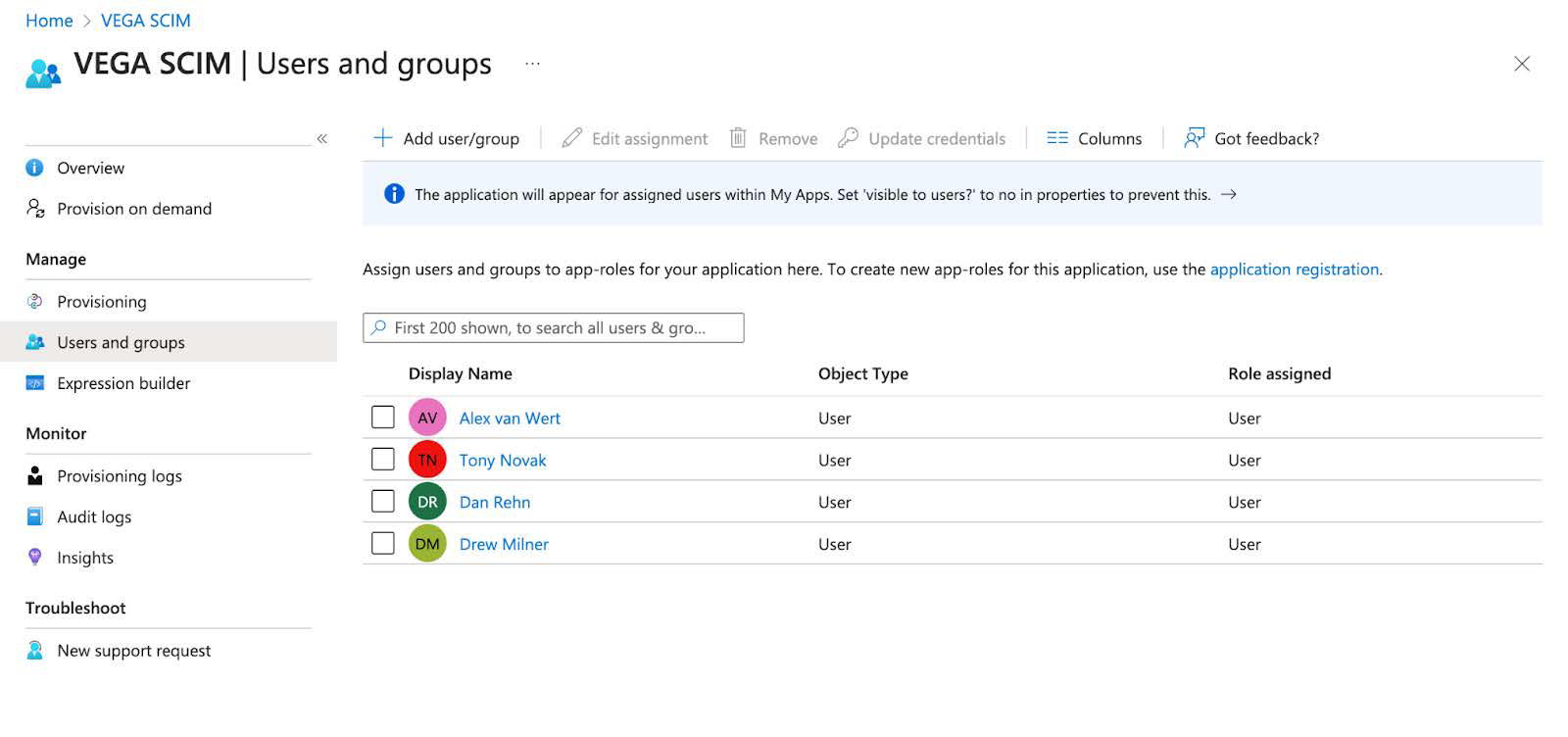VEGA SCIM Integration
This document outlines the process for enabling SCIM for your organization, allowing you to synchronize your user database directly from your identity provider rather than manually provisioning users within VEGA.
Steps to enable SCIM in VEGA
These steps must be performed by an organization administrator.
- Sign in to VEGA and navigate to the Users tab.
- Above the user table, click on the “Provisioning” icon.
- This will open a modal (see screenshot below). Check the box marked “Enable SCIM” and then click Save. This will populate the SCIM Endpoint and Token fields.
Note: This is the only time that the token is shown, so leave this modal open while you proceed to the next step in a separate tab.


Steps to enable SCIM in Microsoft Entra
Since VEGA is not currently published as a Gallery App, an Entra administrator will need to manually enter these details in order to integrate with Vega’s SCIM endpoint.
- Navigate to https://entra.microsoft.com/, click on “Applications” in the sidebar, and then “Enterprise Applications”.
Click on “New Application”, then “Create your own application”. Give it a name, like “VEGA SCIM”, and select “Integrate any other application you don't find in the gallery (Non-gallery)”, then click “Create”.
Click on the “Provisioning” menu item and set the Provisioning Mode to “Automatic.” Copy and paste the SCIM Endpoint and Token from the VEGA Provisioning screen into the Tenant URL and Secret Token fields, respectively. Click on “Test Connection” to verify the connection, then “Save” once the test has succeeded.
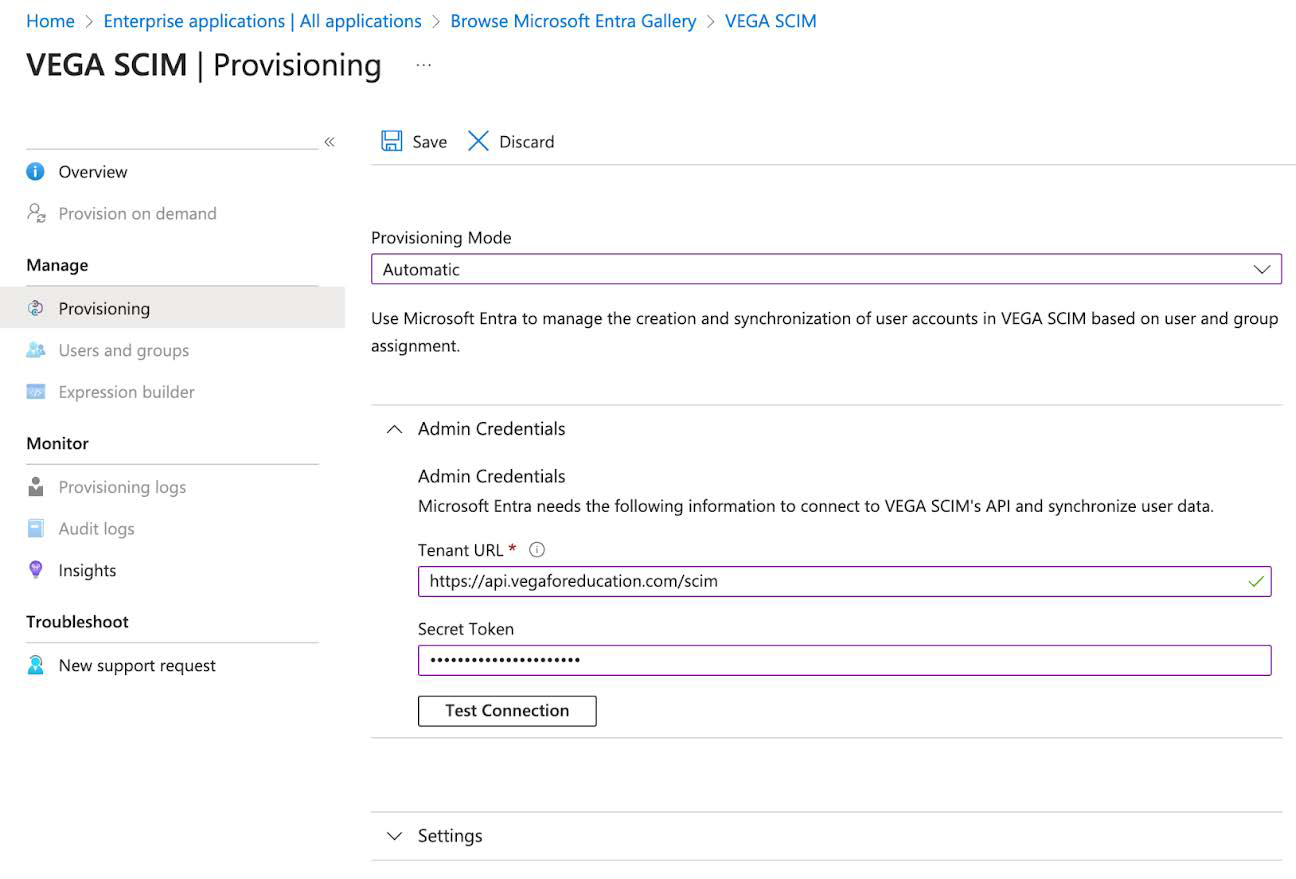
Finally, define the set of users and groups that should be granted access to VEGA. Navigate to “Users and Groups” to manage the set of users within your organization with access to VEGA.
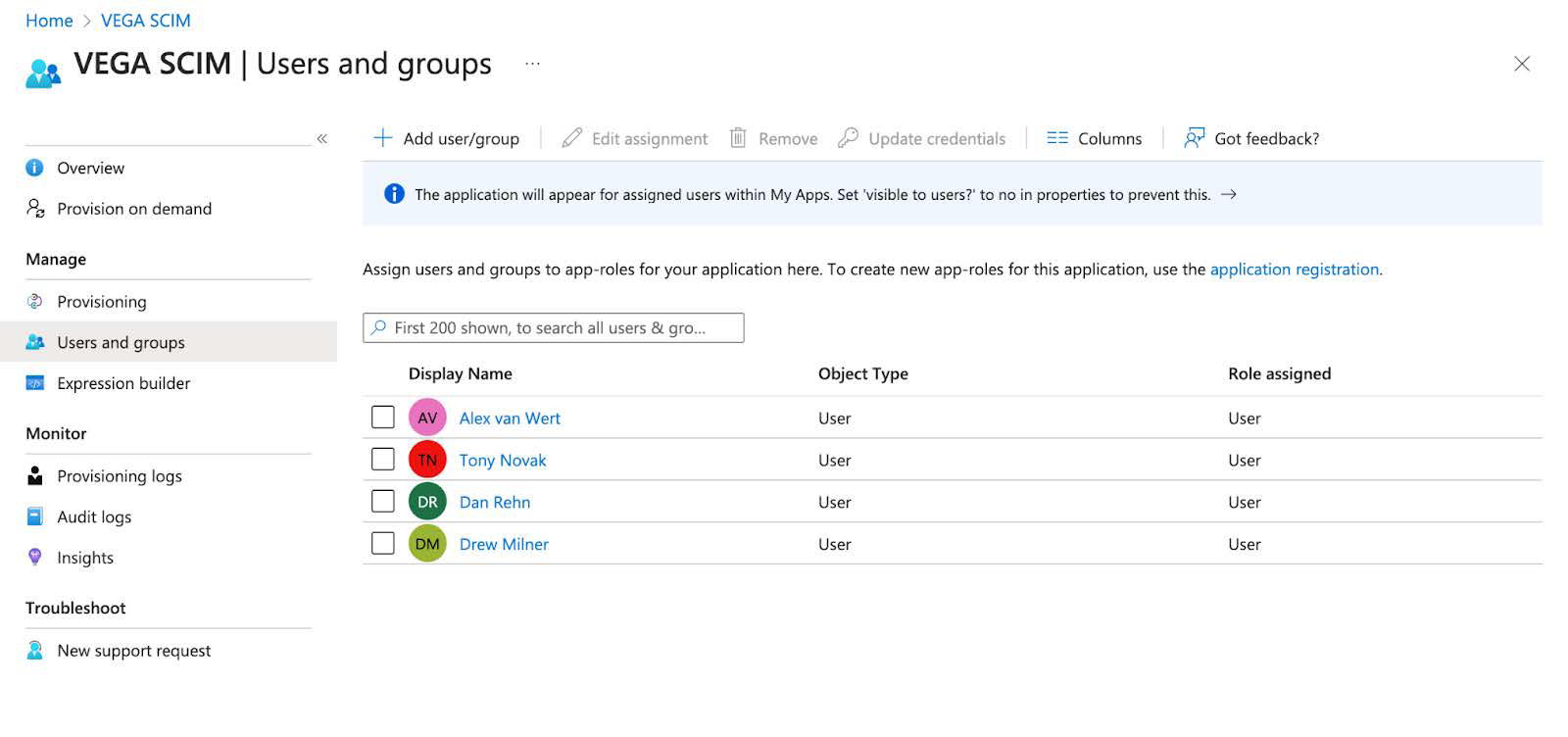
The default SCIM configuration will synchronize users’ email addresses and names into VEGA, while granular permissions for those users will continue to be managed through VEGA. If you want to use custom attributes of users within your identity provider to manage permissions, this mapping can be set up as well; please reach out to the VEGA support team to set up these mappings if needed.